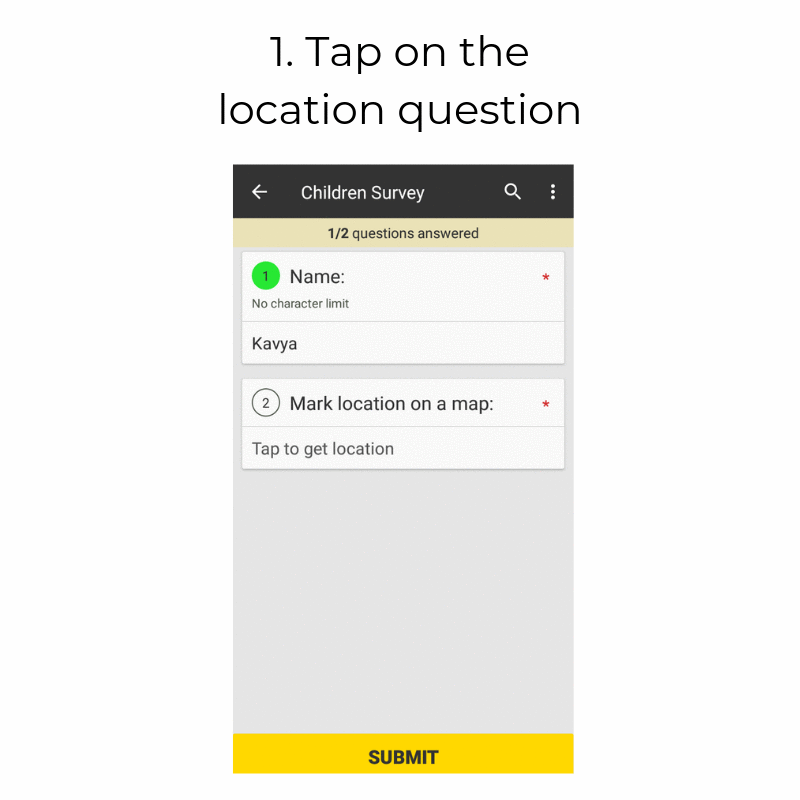The location question on Collect is used to capture the geo coordinates of the place you're collecting data from. Collect automatically fetches your location as soon as you tap on the location question. In addition to this, you can also mark your location on the map based on the settings of the question. In this article, we will discuss how you can capture your location both automatically as well as using maps.
Case 1. Capturing Location Automatically
Step 1. Log into the Collect app.
Step 2. Open the form, scroll down to the "Location" question, and press on it. (Make sure you are in an open area while fetching the location.)
Step 3. During your first attempt to capture location on Collect, a pop-up message will appear seeking your permission to use your device's GPS. Press "Allow".
Collect will start fetching your location, and the progress will be shown at the bottom of the screen.

Step 4. It may take some time to capture the location (depending on your location accuracy).
- High accuracy: 30 seconds
- Medium accuracy: 20 seconds
- Low accuracy: 15 seconds
Note: You can answer other questions while the location is being fetched.
Step 5. If location is not fetched in the first attempt, then try again.
Once your location has been captured, you will be able to view the accuracy of the location.
Step 6. If the recorded location is not correct or the accuracy is too low, press "Retry" to fetch your location again. Otherwise, you can also save the recorded location.
Case 2. Marking Location On a Map
(This option may not be visible to you depending on the settings defined by your organization administrator)
Step 1. Log into the Collect app.
Step 2. Open the form, scroll down to the "Location" question, and press on it. (Make sure you are in an open area while fetching the location.)
Step 3. If the question says "Mark the location on the map", you will be able to select a location on the map by clicking on the Google Map and selecting the correct location.