The Collect mobile application lets you capture high-quality data from anywhere around the around — even without internet. In this article, we will discuss how you can download the Collect app, create your account, and start collecting responses.
Collecting Responses Using the Collect Mobile App:
Part A: Setting up the Collect App on your mobile device
Step 1: Go to Google Play Store and search for "Collect - Data Collection Tool". Click on "Install" to download it.

Step 2: Once the Collect app has been downloaded, go to the app and open it.
Step 3: Next, select a language for the Collect app and create an account by selecting you country code and adding your mobile number. Click on "Get Started" to move ahead.
Step 4: Add a name and password for your Collect account. Click on "Create Account".
Step 5: You will receive an OTP as a SMS. Enter this OTP to verify your mobile number and get started.
In case you did not receive an OTP, you can follow the steps here to request a new OTP.
Once you have verified your mobile number, you will be able to view the forms shared with you and submit responses. Follow the steps below to see how you can do that!
Part B: Collecting responses using the Collect mobile app
Step 1: Tap the form that you want to fill. Next, fill in the response using your mobile keypad.
Step 2: Once you have collected a response, click on “Submit” to submit it. Collect will ask you to confirm form submission. Click on "Yes" to confirm.
Next Step:
Next you can view and download the collected data using your Collect web dashboard. Check out this detailed guide to learn how you can do it.
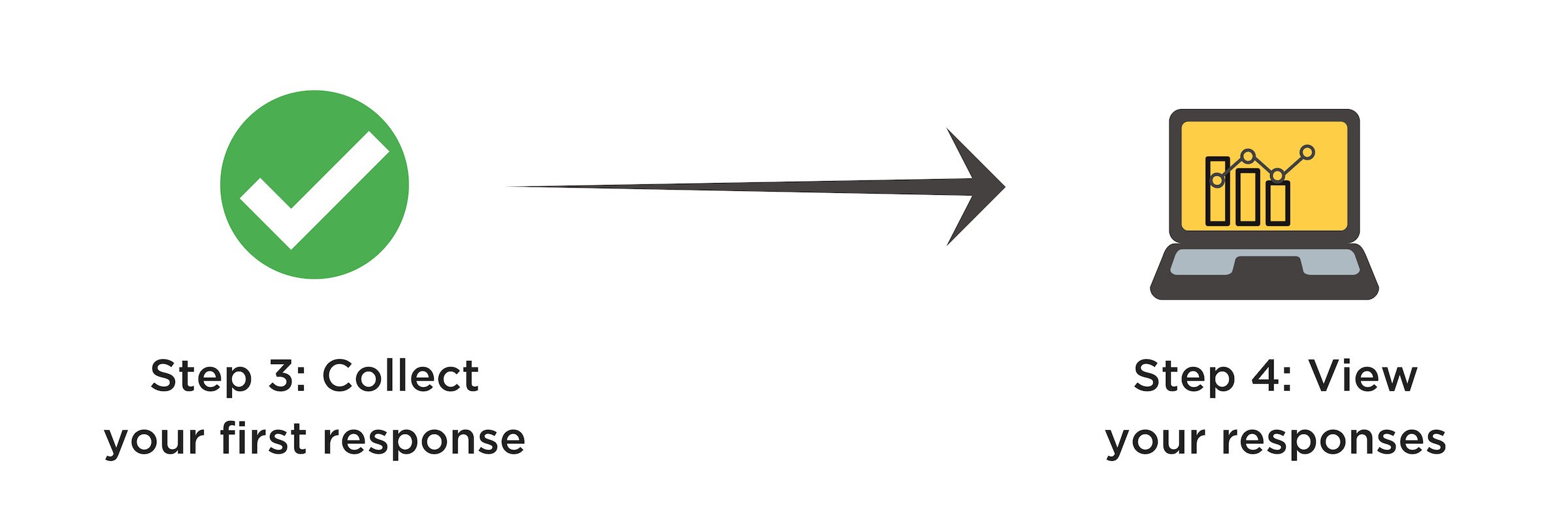
Note:
- If you are an organization admin, please make sure that you have shared your survey form with the mobile number you want.
- If you are a data collector, please make sure that you have been added to a survey form by your admin.
