Collect now makes it super simple to analyze all your response data and derive useful insights out of it. With Google Sheet integration, your responses will shoot straight from the field to your spreadsheet in real time.
Setting up the Google Sheet Integration
Step 1. Go to your Collect account at collect.atlan.com.
Step 2. Go to your “Forms” tab on the top left.
Step 3. Here, you will be able to see all your forms with the number of responses collected on each. Click on the form for which you would like to set up the integration.
Step 4. Click on "Settings" tab on the top right
Step 5. Click on “Integrations” tab on the left side of the screen.
Step 6. Click on “Send Responses”.
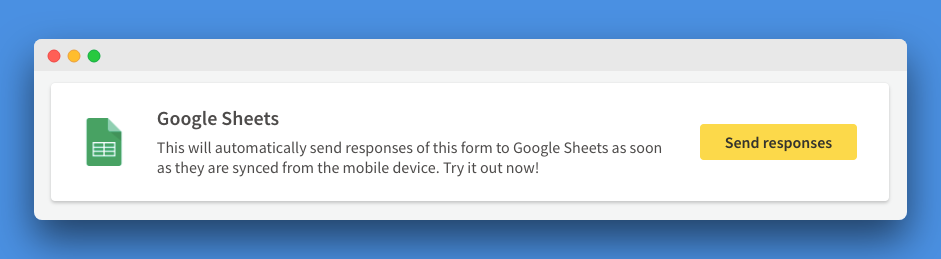
Step 7. Select the data export configuration based on your requirements and click on “Connect a Google Account”.
Step 8. Choose the Google Account you want the sheets to be connected with and enter your password.
Step 9. At the bottom right of the pop up, click on “Allow”.
Step 10. You'll now see this on your screen (image below). This means that form responses have been integrated with Google sheets. Click on the link under “this sheet” on this screen to view your data.
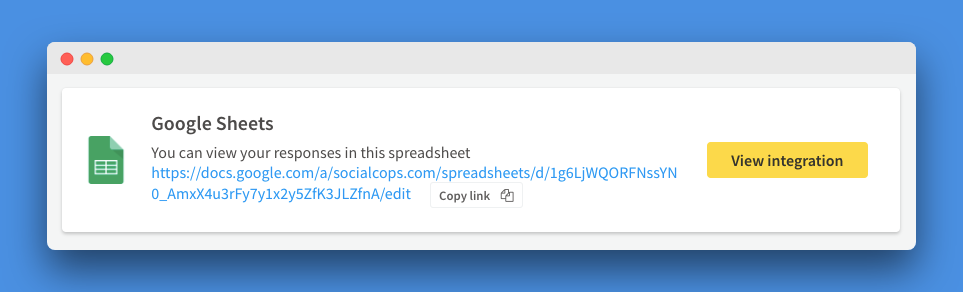
Next Step:
Once the integration is created, you'll start seeing the data on the Google sheet. You can now go ahead and use the data to create graphs and charts based on your need. Here's how.
