Once your Collect forms have been set up and responses start coming in, you can view and analyse your responses by downloading the data in an Excel/CSV format.
In addition to that, you can also view each of your responses in PDF format and subsequently print them out by following the steps below -
Step 1. Go to your Collect account and then go to the "Forms" tab.
Step 2. Here, you will be able to see all your forms with the number of responses collected on each. Click on the form for which you want to view the responses.
Step 3. Click on the "Responses" tab. You will be able to see a table with details of responses collected on the form.
Step 4. Under the Column named "Sheet", click on the button which indicates "Print Response" next to the "View" button. This will open the specific response in a separate tab.
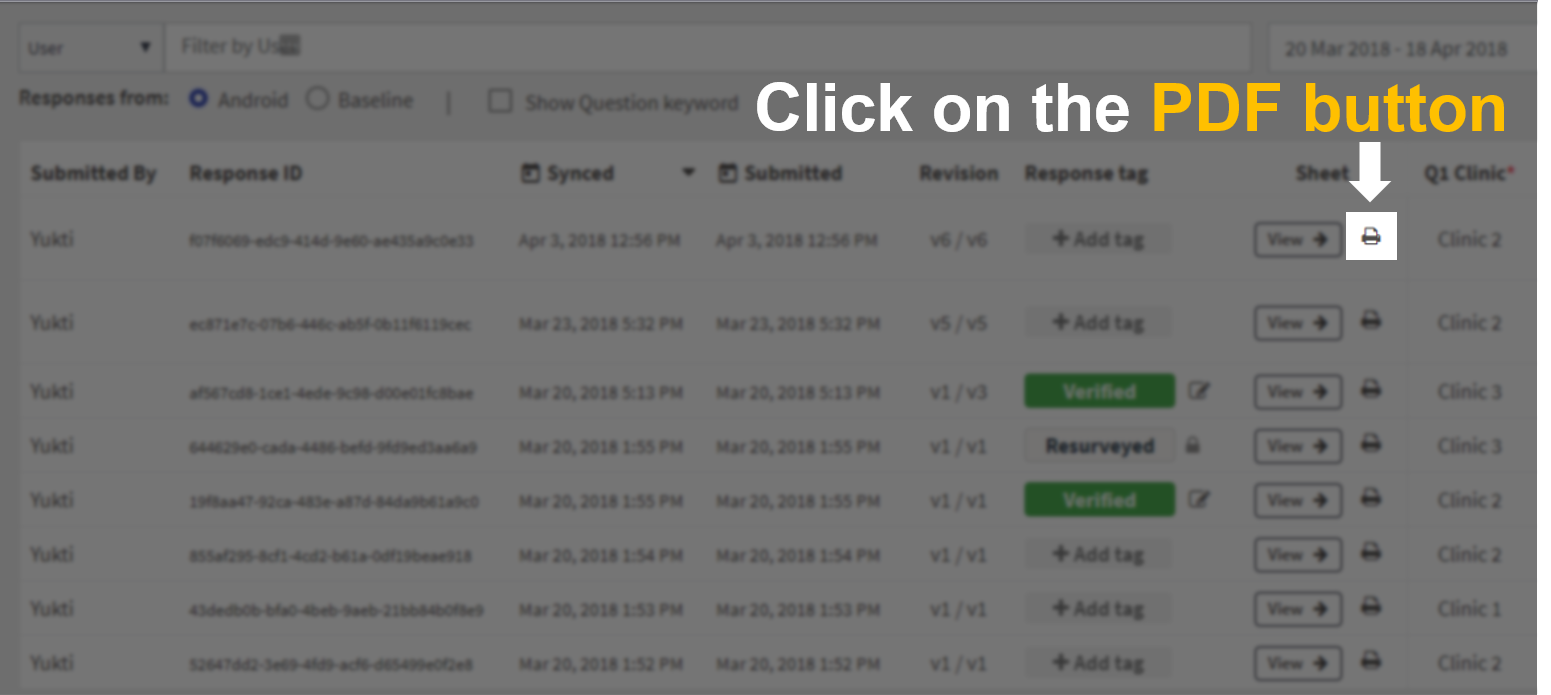
Step 5. You will now be able to Print the response or save it as a PDF file by clicking on "Print".
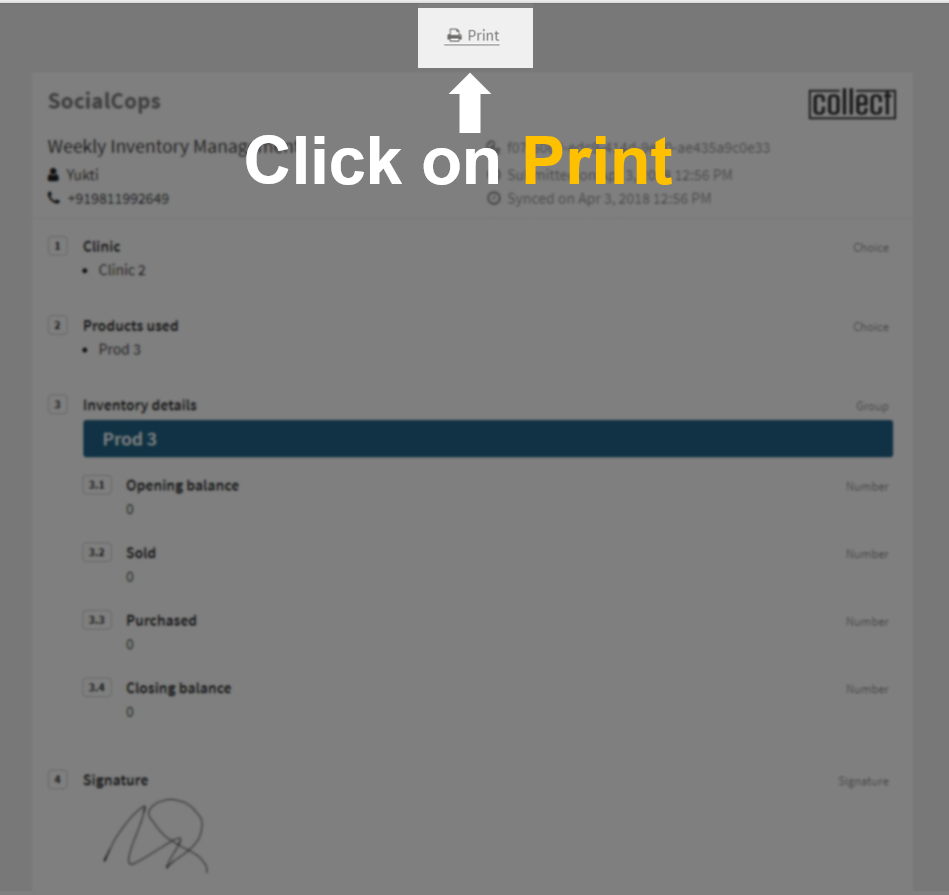
PDF Settings
You also have an option to change the size of all images captured in that response and select the Layout in which you would like to print the PDF response.

1. Image Size : Image Size let you change the size of all images that data collector has captured. There are three options available - Small, Medium (2x) and Large (3x).

2. Print Layout : Print Layout let you select the format in which you would like to print the PDF response. There are two views available - List View and Table View.
List View: Questions and their respective answers appear vertically on the PDFs
Table View: This is a more compact experience with questions and their answers appearing in multiple tables

