Using a number question on Collect, you can get some numerical value from respondents. In addition to the basic elements like question title, Collect allows you to add limits and validations to ensure quality data collection. In this article, we will discuss:
- How to create a number question on Collect web
- How to answer a number question on Collect app
A. Creating a Number Question
A number question has multiple elements like question title, question keyword, help content, choice options, option codes, and some validations and settings. To understand them better, we will take a sample choice question and create it on Collect.
Example: We want to create a number question asking people about their age. Now, you are surveying people in the age range 14 to 24. So you can add that age limit. It will look like the image below.
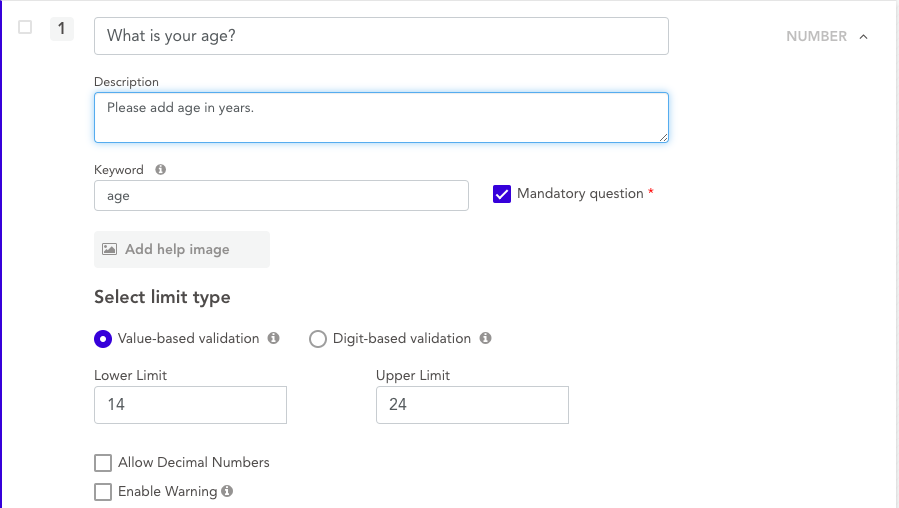
To create this question on the Collect web dashboard, we will add the following details:
- Question Title: "Which is your age?"
- Mandatory Question: Yes (Check-marked)
- Question Keyword: "age"
- Question Help Content: "Please add age in years."
Limits and Validations:
- Value-based validation: Lower limit 14 and Upper limit 24
- Digit-based validation: No (We don't want a digit-based validation)
- Allow Decimal Numbers: No (Age can't be in decimal)
B. Answering a Number Question
When you open this question on the Collect app, it will look like the image below. To answer the question:
Step 1. Go to the number question and click on it to answer. You will be able to see a screen where you can enter your answer.
Step 2. Enter your answer and click on "Save".
Step 3. If you have answered all other questions, click on "Submit" to submit the complete response.

Note:
In addition to number question, Collect supports 25+ other question types like image, location, signature, etc. You can read more about them in this detailed guide.
