If you have a long form or if you are recording data in different categories, you can divide your survey into sections using the section break on Collect. It helps you categorize your questions and makes the form more user-friendly.
For example, in a household survey, if you are asking people for their basic information, health information, and education information — you can add sections to divide the form into these categories. In this article, we will discuss:
- How to add a section break on Collect web
- What it will look like on Collect app
A. Adding a Section Break
A section break has two parts: a title and description that describes the section. To understand it better, we will take a sample survey and add section to it.
Example: In a survey, we want to ask for people's basic information and some employment information. For this, we will add our questions and then add a section break for employment information. It will look like the image below.

To add this section break, we will enter the following details:
- Title: "Employment Details"
- Description: You can add details here or choose to leave it blank
B. What a Section Break Looks Like on Collect App
When you open a form with a section break on the Collect app, it will look like the image below.
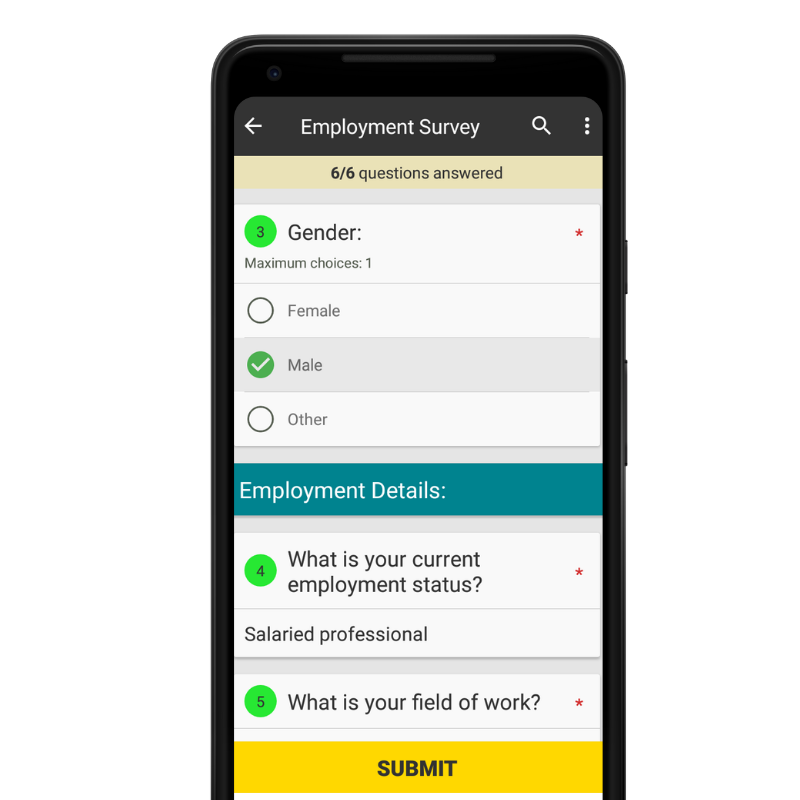
Note:
In addition to section break, Collect supports 25+ other question types like image, location, signature, etc. You can read more about them in this detailed guide.
